Introduction
This section covers the following:- The available Tyk Cloud Plans
- Adding Payment Methods
- How to upgrade from the free trial plan
- Managing Billing Admins on your account
- What to do if your account goes into retirement
Select a Payment Plan
Our plans cover every use case scenario, from a free trial, to a global enterprise ready plan. You can also purchase addons to increase your functionality. For details on our available plans and pricing go to Tyk Cloud Pricing.Changing plans
You can upgrade or downgrade your current plan at any point in your billing cycle and your payment will be pro-rata’d to reflect the new payment.Downgrading plan requirements
If you downgrade your plan, the new plan may have less entitlements than your current plan. You will need to restructure your organization to comply with the new plan entitlements before the downgraded billing starts.Add Payment Methods
This section provides a step-by-step guide on how to add a payment method to your Tyk Cloud account, ensuring uninterrupted access to your API management services. Adding a payment method to your account Note: You must have Billing Admin user rights to add a payment method. Follow these steps:- Ensure you are logged in to Tyk Cloud UI as a Billing Admin user.
- Navigate to ACCOUNT & BILLING —> Payment Method. If you lack the necessary user rights, you will be directed to the main OPERATIONS screen (the main login page).
- Enter your card details and click Save.
-
You’ll see a confirmation that the payment method was successfully added.
Note about card paymentsCurrently, Tyk Cloud exclusively supports card payments. For alternative payment methods, please contact us.
Upgrade Your Free Trial
This section explains how you can upgrade your free trial of Tyk Cloud to a full account, to continue enjoying the benefits of Tyk Cloud. My free trial is coming to an end. What are my options? Every new Tyk Cloud account is assigned to a 48 hour free trial. You have the following options:- Upgrade to a paid plan at any stage of the free trial period.
- Use the free trial period and upgrade after it expires
- Add a payment method to your organization
- Select a new plan from our list
Managing Billing Admin
This page explains what a Tyk Cloud billing admin can do as part of your API management process, giving you complete control over your API management. As a Billing Admin you can perform the following:- Add, edit and delete payment methods
- Add further users as Billing Admins
- Upgrade or downgrade plans
Adding a new Billing Admin
To be added as a Billing Admin, a user cannot have an existing Tyk Cloud account.
- Be an existing Billing Admin
- Be the account creator Organization Admin (this user also has the Billing Admin role assigned to them)
- Select Account & Billing from the Admin menu (if you only have Billing Admin permissions you will automatically be logged into the Account and Billing area).
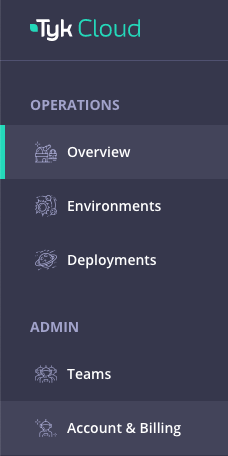
- Select Billing Admins from the Accounts & Billing menu
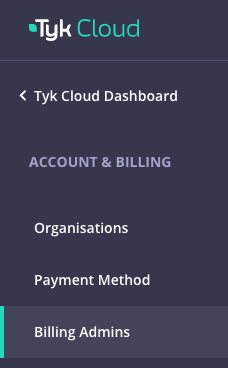
- Click Invite Billing Admin
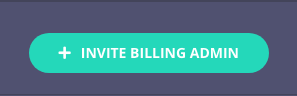
- Complete the Billing Admin form and click Send Invite
Removing Billing Admin Access
For this release, removing a billing Admin is not allowed. We can remove a Billing Admin manually, so contact your Account Manager if you need to remove a Billing Admin user.Retire Your Account
This section explains what it means when your Tyk Cloud account goes into retirement and what your options are when it does, from account reinstatement to closure. Your plan will go into retirement in the following scenarios:- Your subscription is manually canceled by a Billing Admin.
- Your periodic subscription payment fails.
- You are on a Free Trial (5 weeks) and have not signed up to a plan before the expiration of the Free Trial.
- Renew a subscription that was manually canceled.
- Update your payment details and any outstanding payments are cleared.
- Update a Free Trial to a paid plan, and payment is successful.