Attention:You’ve reached a page related to the Tyk Classic Portal. If you were searching for API documentation of the new Tyk
Developer Portal please use the latest
Postman collection page.
Future deprecation of Tyk Classic PortalThis product is no longer actively developed as it has been superseded by the new Tyk Developer Portal.
Please note that the Tyk Classic Portal now has limited support and maintenance. Please contact us at support@tyk.ioif you have any questions.
Future deprecation of Tyk Classic PortalThis product is no longer actively developed as it has been superseded by the new Tyk Developer Portal.
Please note that the Tyk Classic Portal now has limited support and maintenance. Please contact us at support@tyk.ioif you have any questions.
Step 1: Open CSS Editor
Click CSS from the Portal Management menu.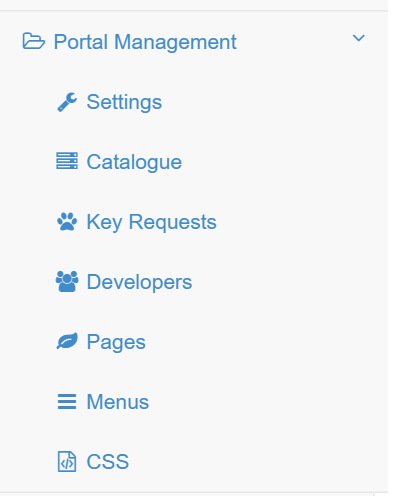
Step 2: Make CSS Amendments
In the CSS Editor, add the classes that you would like to override in the home page. For Tyk Cloud and Multi-Cloud users, this will already be filled in with some initial overrides for you: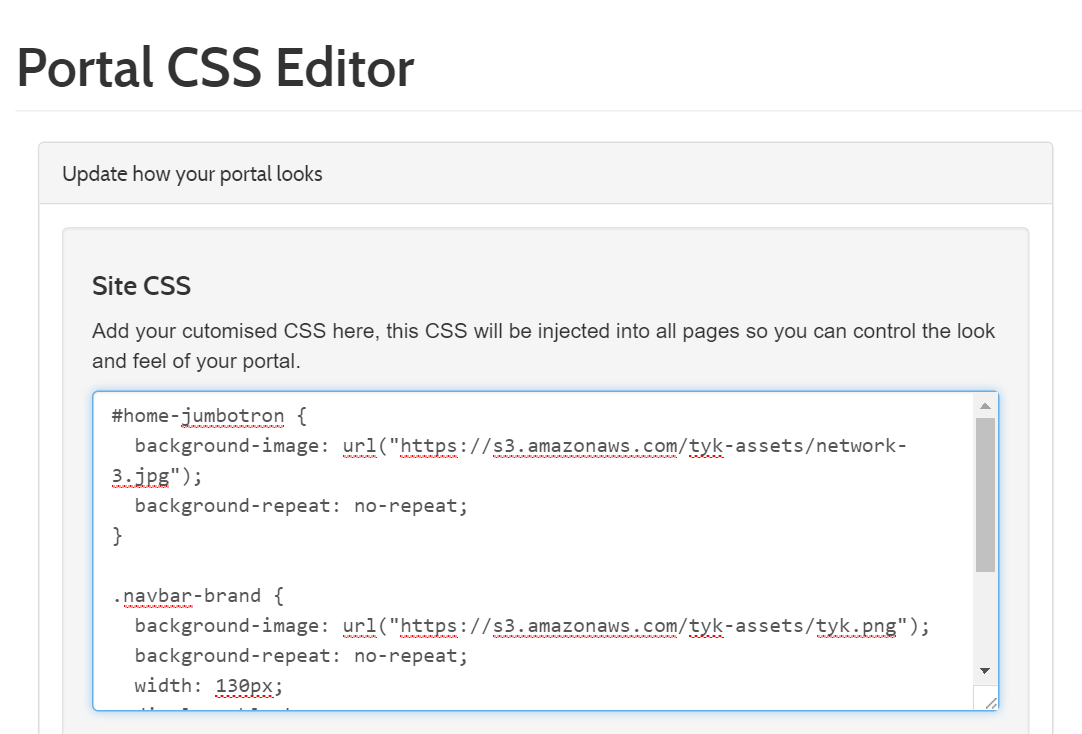
Step 3: Make Email CSS Amendments
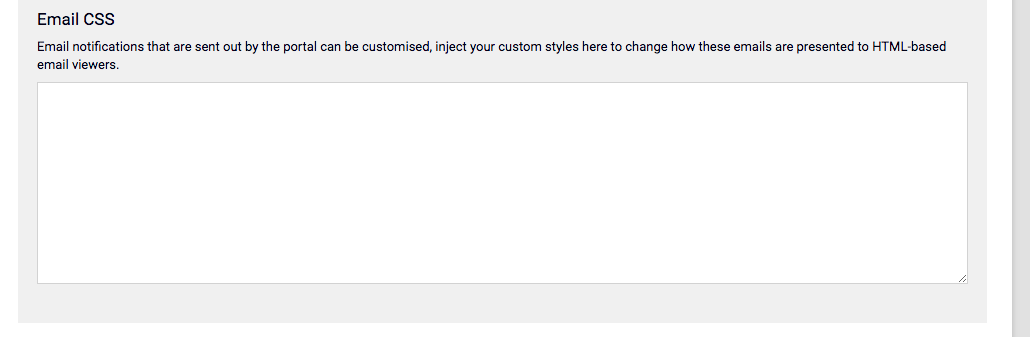
Updating CSS via API
Alternatively, as always, you can perform the above actions with an API call instead of through the Dashboard UI. First, we’ll need to get the block ID of the CSS component in order to update it. This is stored in Mongo by the Dashboard. To get the block ID, we have to make a REST call to the Dashboard API. To do so, run thiscurl command:
id and the org_id to update the CSS.
The below curl command will update the CSS for a specific organization.
Updating JavaScript via API
In order to initialize the portal JS object in the database use the following request whereconsole.log(1) should be replaced by your JS snippet:
<script> tag.